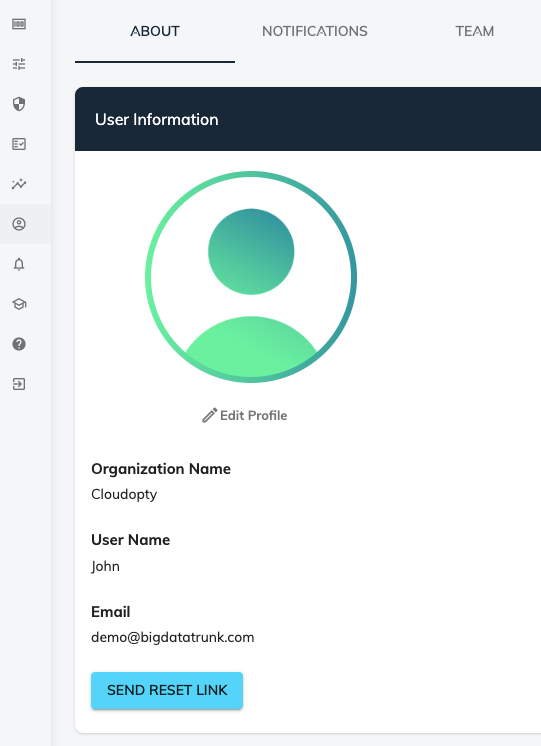Documentation
Documentation
Introduction
CloudOpty is a Cloud Management Platform providing CloudScore and end-to-end cloud optimization for cost, performance, security, and compliance. CloudOpty is built on the 4 pillars of Cloud Optimization – Cost Optimization, Performance Booster, Compliance and Security Centre. On top of these 4 pillars, we have CloudScore™, the only industry standard to benchmark health of your Cloud Optimization and compare to industry peers.
Dashboard
- The dashboard gives details such as Previous Month Cost, Current Month Cost, Forecasted Cost, Security Violation, Cloud Score Details, Compliance Violation, Possible Monthly Savings, Right Sizing-Down Scaling and Performance Booster.
- User can also navigate to the respective modules by clicking on the icon available on the top right of each card.
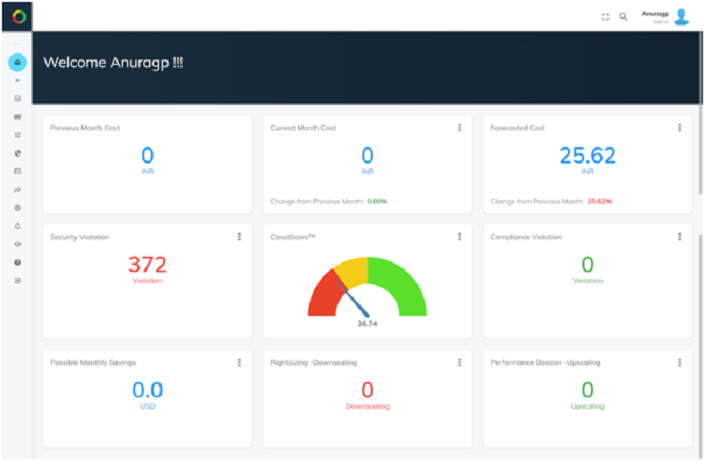
Onboarding
CloudOpty gives the ability to setup the cloud provider. You can navigate to the below page
by clicking on Onboarding Menu available in the sidebar of CloudOpty.
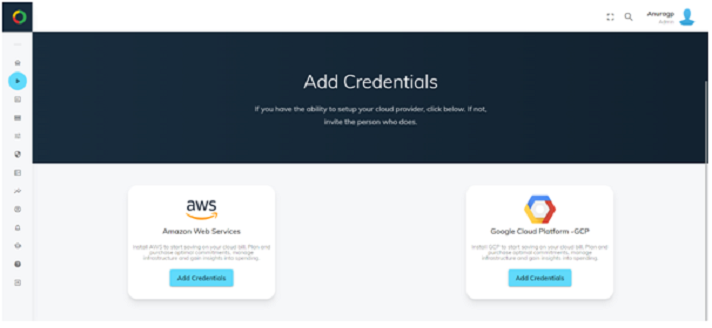
CloudScore Dashboard
Detailed CloudScore for the user is displayed when user navigates to CloudScore Dashboard page
by clicking on CloudScore Dashboard sub menu under CloudScore menu.
Here user can find details related to following:
i)What’s the user CloudScore
ii)CloudScore Breakup for Cost Score, Performance Score and Security Score
iii)Optimization Level By Severity
iv) Rules Scanned
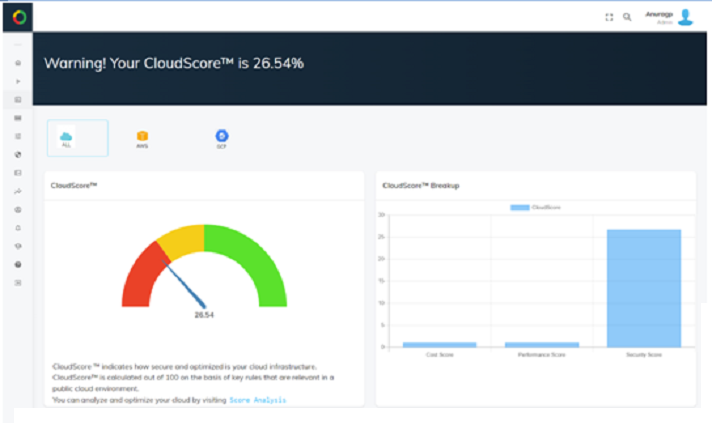

Cost Optimization
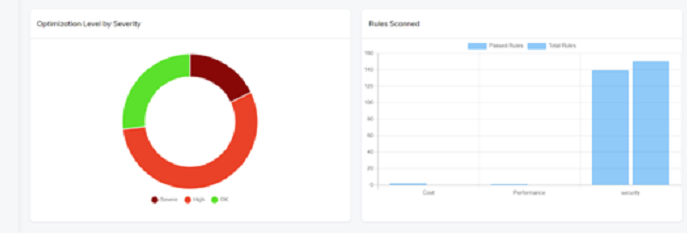
Cost Analysis
User have option to analyse the cost using the module Cost Analysis.Using this module user can filter based on Project, Region,Service and Date. User can navigate to Cost Analysis module by clicking the Analytics module and Cost Analysis sub menu.
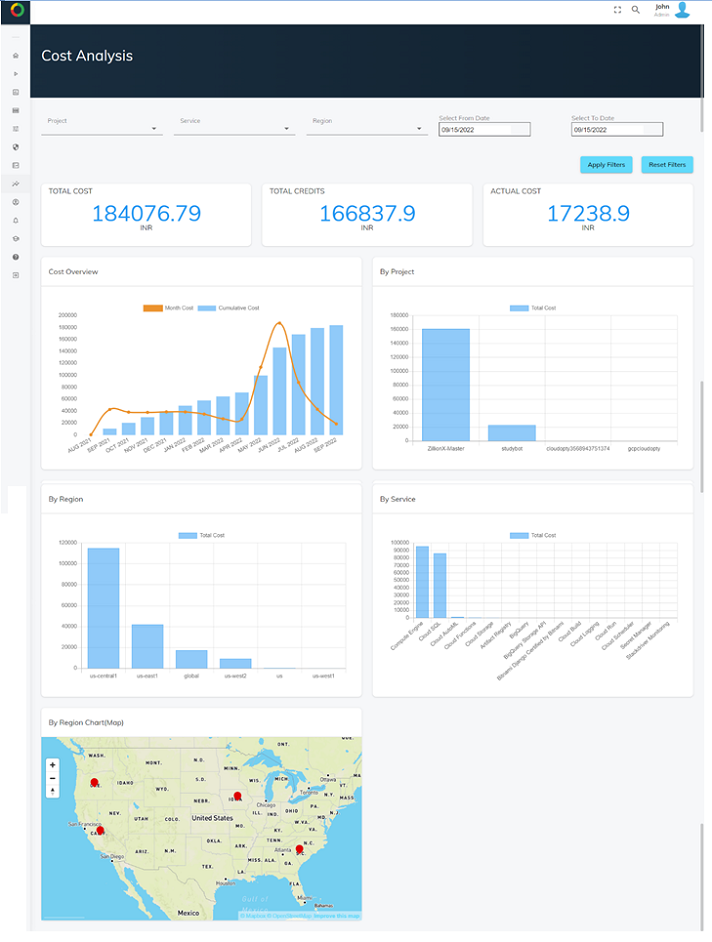
Total Savings Accomplished
Using the Total Savings Accomplished module user can have insights about the total savings.
This module is available under Analytics menu and Total Savings Accomplished sub menu.
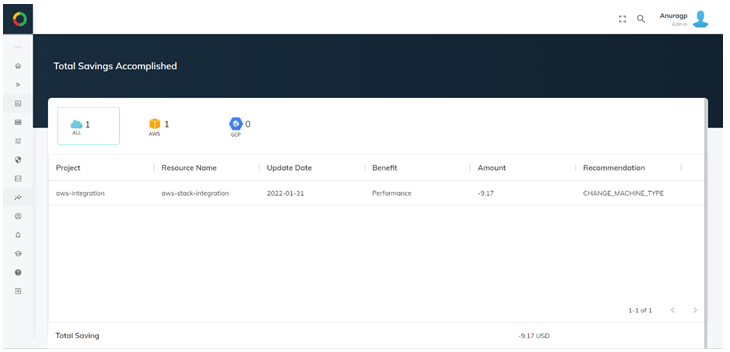
Academy
Academy is designed to help you champion the cloud using best practices, documentation and other resources.
User can navigate to this Academy Module by clicking on Academy menu in the sidebar.
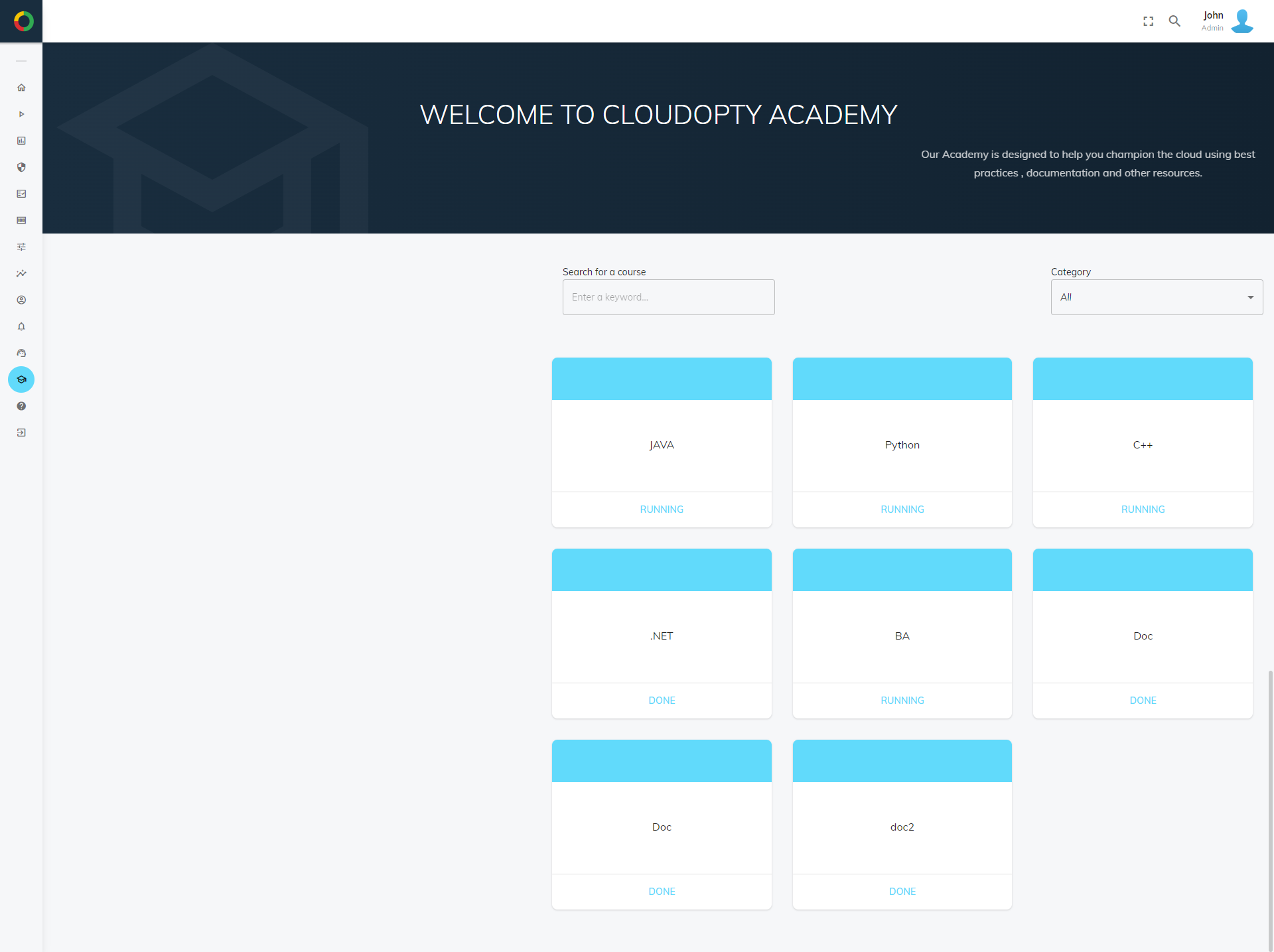
User Profile